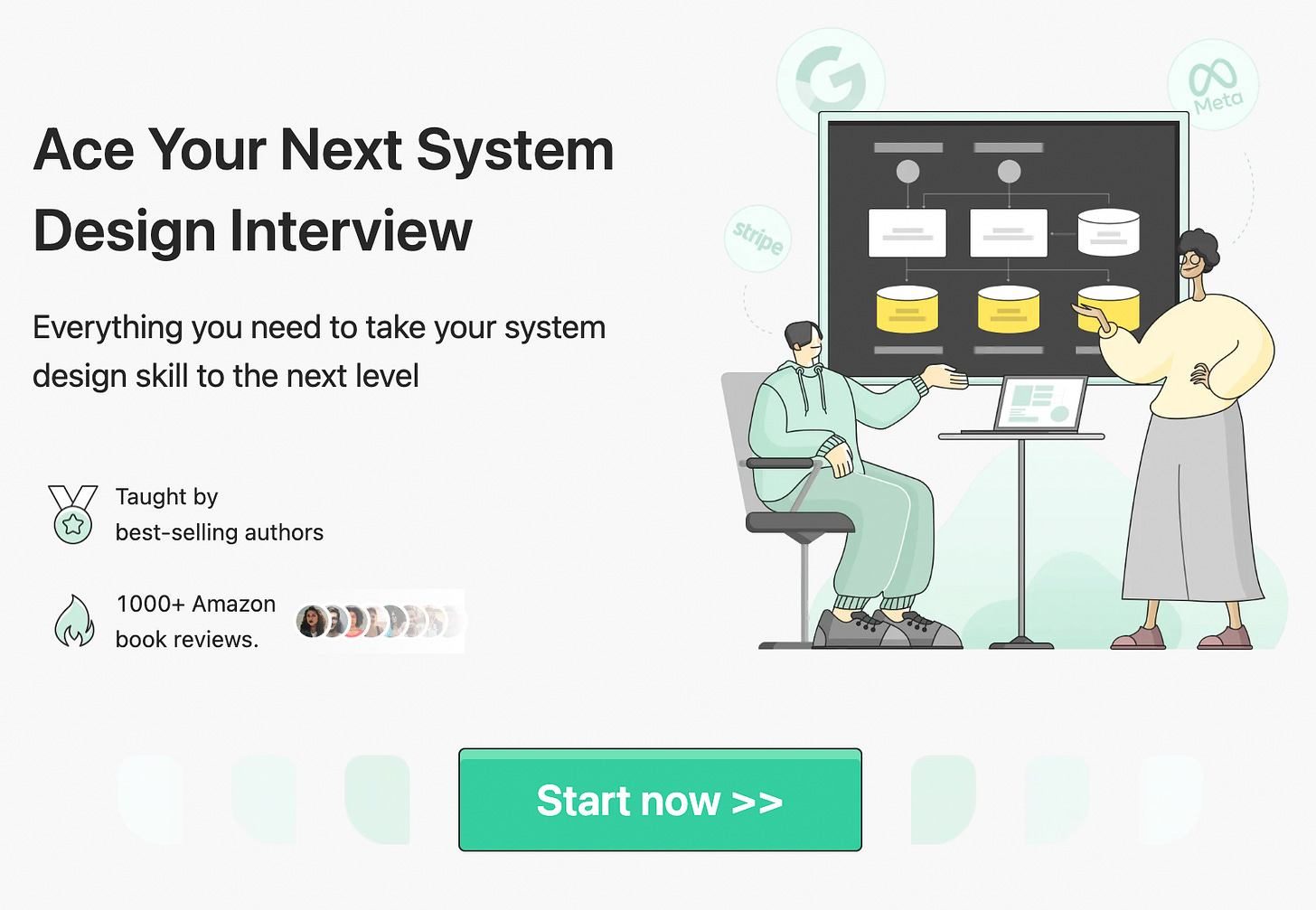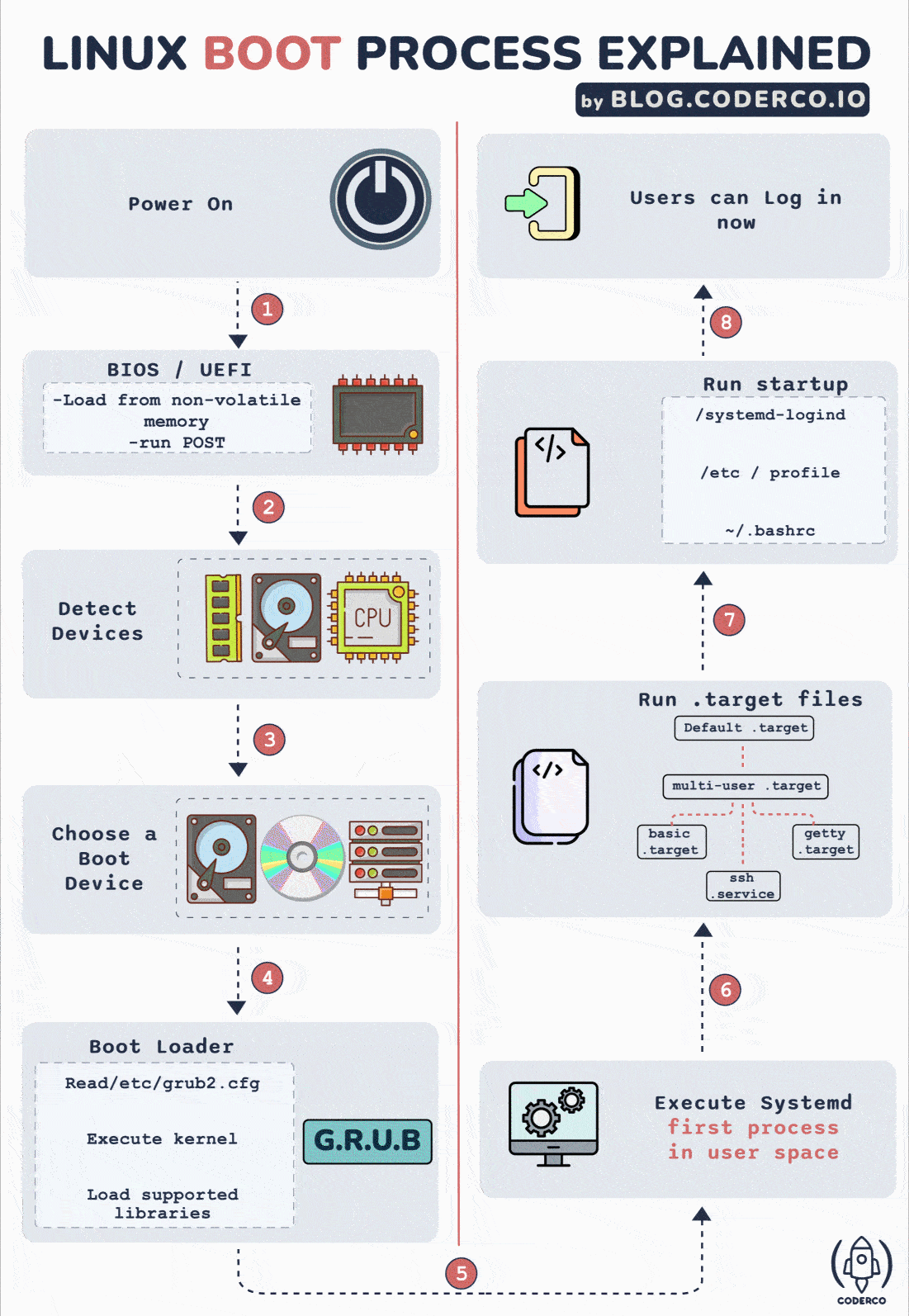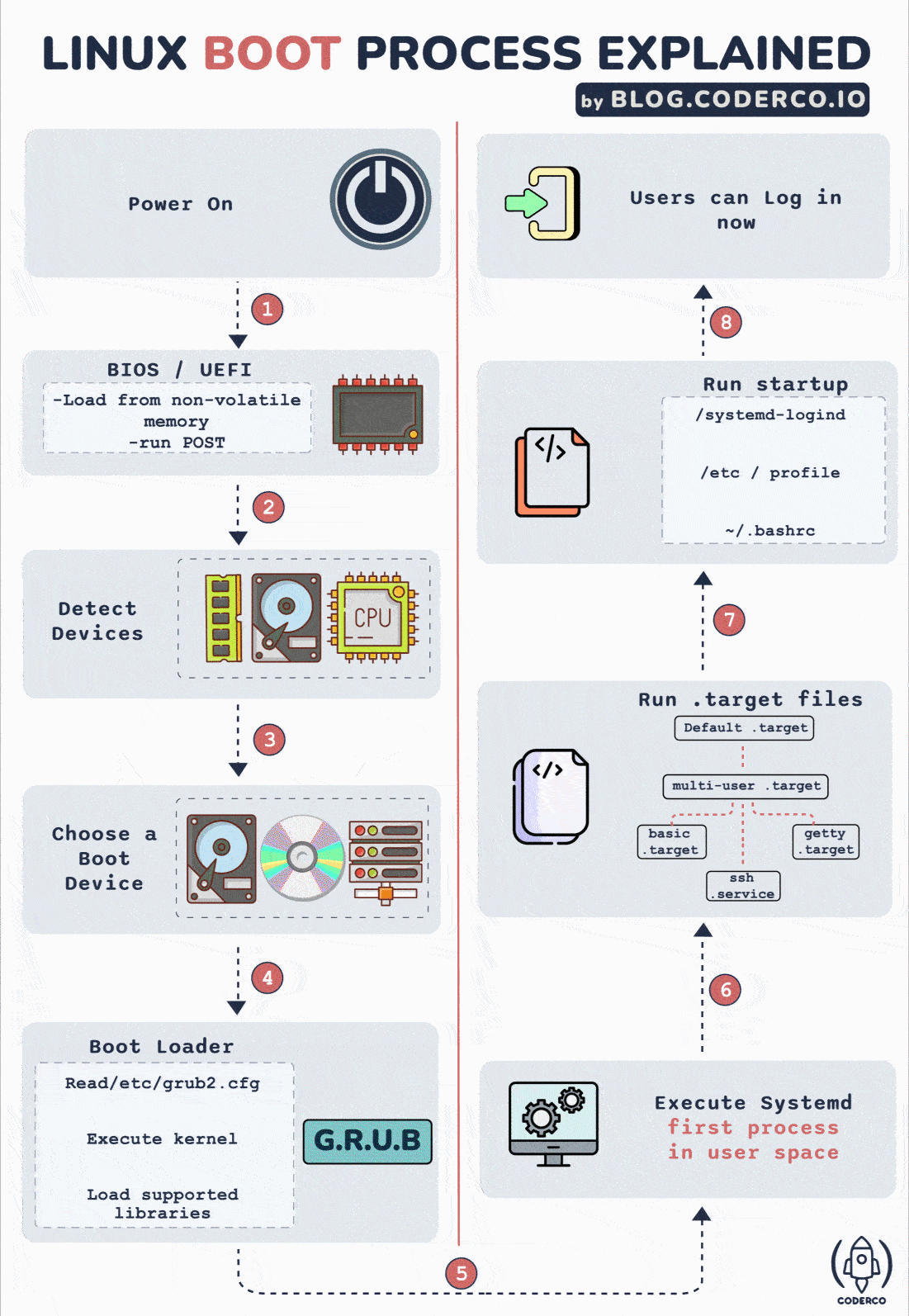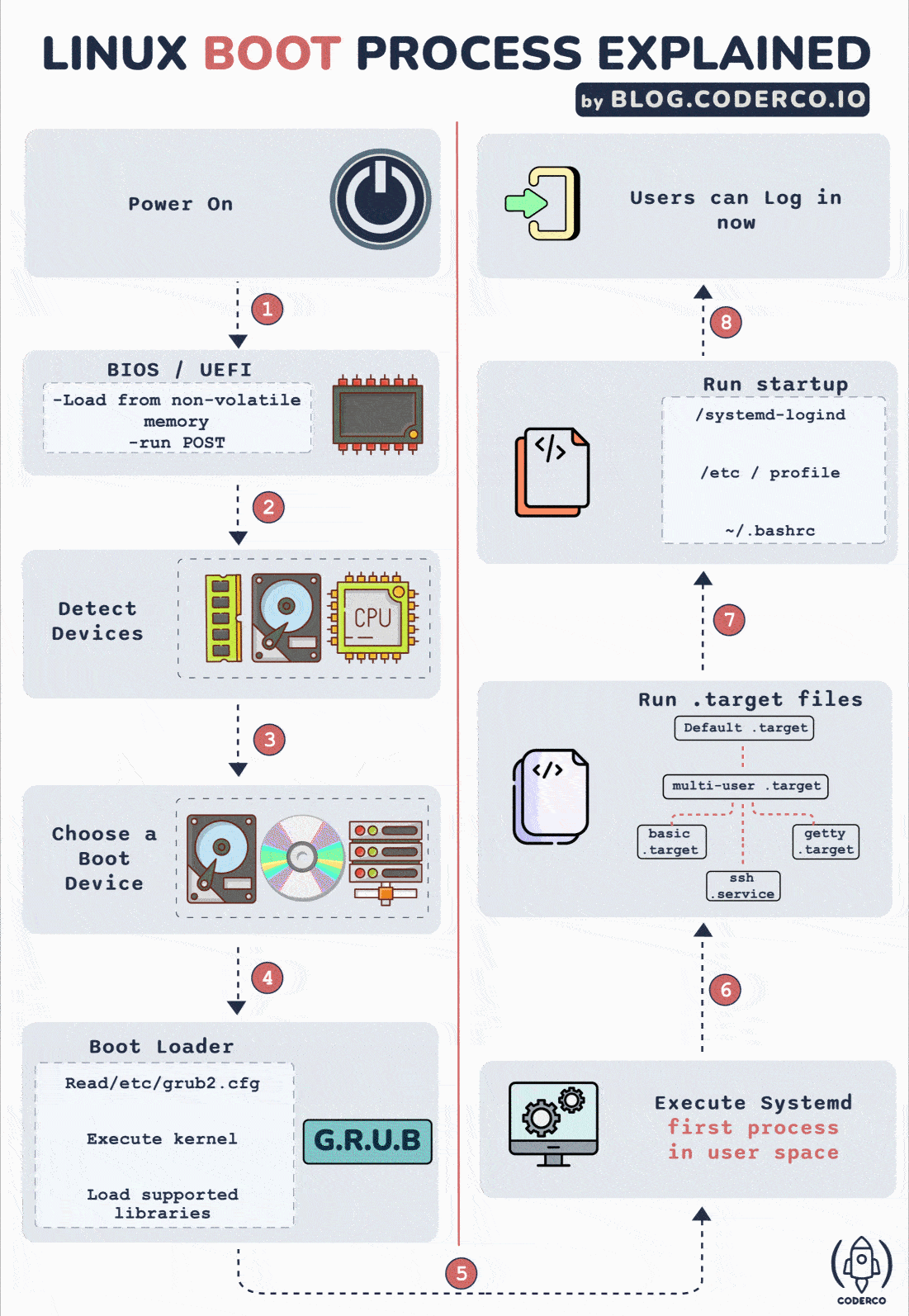📌 The Linux Boot Process: An INTERVIEW favourite
Introduction
When you power on your Linux machine, it embarks on a journey—a sequence of events that transition it from a powered-off state to a fully operational system, ready for your commands. This sequence is known as the boot process. Let's dive into the first steps that your computer takes from the moment you hit the power button.
Some quick announcements ❗️❗️:
Up your Linux skills with me and Nelson: Click Here
Become a System Design Expert with ByteByteGo: Click Here
On to article…
Step 1: BIOS/UEFI - The System's Initial Checkpoint
Upon powering on, your computer doesn't immediately jump into loading your operating system. Instead, it starts with a fundamental program that resides on a chip on your motherboard: the BIOS (Basic Input/Output System) or, in more modern systems, the UEFI (Unified Extensible Firmware Interface). Here's what they do:
BIOS - The Legacy Firmware
Loading: The BIOS is stored in non-volatile memory, which means it doesn't forget its contents when the power is off. It's the first code that the CPU executes upon power-up.
POST: Before anything else, the BIOS performs the Power-On Self Test (POST), a diagnostic testing sequence for essential system components like RAM, drives, and other hardware interfaces. It ensures that all necessary hardware is present and functioning correctly before proceeding.
UEFI - The Modern Alternative
Enhancements over BIOS: UEFI is the modern replacement for BIOS, offering faster boot times and support for larger hard drives, among other advantages.
Interface and Boot Management: UEFI provides a user interface that can be navigated with a mouse and keyboard, and it manages boot loaders for multiple operating systems.
In either case, BIOS or UEFI serves as the initial touchpoint, orchestrating the system's readiness to load the operating system. This step is crucial because it sets the stage for a successful boot process by verifying that the system's hardware is ready to go.
Step 2: Detecting Devices - The Hardware Roll Call
Once the BIOS/UEFI has successfully completed its initial checks, the system moves on to the next phase—detecting the available hardware devices. This step is crucial as it determines what components the operating system will have at its disposal once it starts up.
How Devices are Detected
Enumeration: The system firmware scans the hardware buses (like PCI, USB, etc.) to enumerate all connected devices. This includes your storage drives, USB devices, graphics cards, and more.
Drivers: For the most basic hardware, the system BIOS/UEFI has built-in drivers — small programs that tell the operating system how to interact with the hardware. These basic drivers are enough to get the system up and running.
This process is akin to a conductor making sure every musician is present and ready before a concert begins. The BIOS/UEFI ensures each piece of hardware is accounted for and functioning. Without this step, the operating system might not recognize some of your hardware, leading to a less than optimal experience.
Step 3: Choosing a Boot Device - The Launchpad Selection
After ensuring all the necessary hardware components are present and accounted for, the system needs to decide where to begin the actual booting process. This is like choosing the starting point for the journey to the operating system.
Boot Priority
Boot Order: In the settings that you can configure within BIOS or UEFI, there's a specified boot order. This tells the system the sequence in which to check connected devices for bootable information.
Selection Process: The firmware searches through the devices in the order specified—be it a hard drive, SSD, USB drive, or optical media—and looks for a boot loader, a small program responsible for loading the operating system.
Why the Right Boot Device Matters
Multiple Devices: Often, more than one connected device is capable of booting the system. For example, if you have a bootable USB drive inserted, you might want to boot from that instead of the internal hard drive.
Boot Loaders: The boot loader resides on the selected boot device and acts as a bridge to the operating system. It's crucial to select the correct device that contains the necessary bootloader for your Linux distribution.
This step in the boot process is like setting the correct destination in a GPS before starting a trip. The system needs to know exactly where to look for the instructions to continue the journey, ensuring it starts in the right direction.
Step 4: The Boot Loader - Orchestrating the Kernel Launch
With the boot device selected, the system turns its attention to the boot loader. This component is crucial in the transition from firmware to operating system.
The Role of GRUB
GRUB (Grand Unified Bootloader): In the Linux world, GRUB is the most popular boot loader. It presents a menu that allows users to select from multiple operating system kernels or even different operating systems entirely.
Configuration: GRUB's behavior is dictated by its configuration file, usually found at
/etc/grub2.cfg. This file includes the locations of kernel files and initial RAM disk images, as well as any parameters that need to be passed to the kernel at boot time.
What GRUB Does
Kernel Execution: GRUB locates the kernel specified in its configuration, loads it into memory, and starts it.
Initial RAM Disk: Alongside the kernel, GRUB also loads an initial RAM disk (initrd), which contains temporary file systems and drivers required by the kernel to boot the system.
Why GRUB is Important
Flexibility: GRUB allows for a high degree of flexibility in boot configurations. It can handle multiple kernel versions and operating systems, providing a robust environment for recovery and testing.
User Interaction: Before loading the kernel, GRUB waits for a brief period to receive user input. This is when users can choose different boot options or kernel parameters, especially useful for troubleshooting.
The boot loader is the conductor, ensuring all the sections of the "orchestra" are ready before signaling the start of the "performance" — the loading of the Linux kernel. Without GRUB, the system would lack direction, unable to proceed to the next phase of the boot process.
Step 5: The Kernel Takes Charge - Core System Initialization
After the boot loader hands off control, the Linux kernel springs into action. The kernel is the core of the Linux operating system, responsible for managing the system's resources and facilitating communication between hardware and software.
Kernel Initialization
Loading: The kernel, loaded by GRUB, initializes and configures the CPU, memory, and hardware devices such as disk drives and network interfaces.
Device Drivers: It loads device drivers, which are programs specifically designed to allow the kernel to interact with hardware devices.
Mounting Root Filesystem: The kernel then mounts the root filesystem as read-only. This is the filesystem containing all the files necessary for the operating system to run.
System Services and Processes
Init Process: Once the root filesystem is in place, the kernel starts the
initprocess. This is the first process that runs on a Linux system (traditionally it has process ID 1) and is responsible for starting other processes.Switch to User Space: The kernel switches from "kernel space" to "user space", which is the environment where user applications and services run.
The Importance of the Kernel
System Management: The kernel manages CPU resources between processes, handles memory allocation, and oversees input/output requests from software, making it a critical component in the system's functionality.
Security: It enforces permissions and segregates processes to prevent malicious or malfunctioning programs from destabilizing the system.
The kernel’s role is comparable to that of an air traffic controller, expertly managing the takeoffs and landings of processes and ensuring that the system's resources are allocated efficiently and safely.
Step 6: Systemd - The System and Service Manager
Once the kernel is up and running, it hands over control to the systemd process. Systemd is the init system for most modern Linux distributions, and it orchestrates the startup of services and the overall system environment.
The Initial Handover to Systemd
PID 1:
Systemdtakes on the Process ID 1, replacing the traditionalinitprocess. It becomes the parent of all other processes.Service Startup: It starts services in parallel, speeding up the boot process. These services could be anything from network management to printing services.
Systemd Targets
Targets:
Systemduses a concept called 'targets' to group services and tasks that should be achieved during the boot process. It's somewhat similar to the concept of runlevels but more flexible.Default Target: The system typically boots into a default target, which on most desktop systems is a graphical user interface.
Why Systemd is a Game-Changer
Control:
Systemdprovides fine-grained control over system components and a consistent method of managing services across different distributions.Debugging and Management: With
systemd, administrators have powerful tools for debugging and managing the state of the system.
Systemd is like a conductor, ensuring that all services start at the right time, in the right order, and under the right conditions. Its efficient management is essential for a smooth and speedy system startup.
Step 7: Target Files - Establishing the User Environment
Systemd uses target files to group together and manage services and tasks that the system should achieve during boot. These targets are a flexible replacement for the older SysVinit runlevels, providing a more dynamic and configurable boot process.
Understanding Targets
Multi-User Target: For systems without a graphical interface, the multi-user target is the standard, providing a fully operational system with multiple user logins available via network or console.
Graphical Target: Desktop systems usually aim for the graphical target, which is similar to the multi-user target but also starts the graphical display manager, allowing users to log in through a graphical user interface (GUI).
Default and Custom Targets
Default Target: During installation, Linux systems are configured with a default target. This is the state the system aims to reach on boot, whether it's a server environment or a desktop.
Customization: Administrators can create custom targets for specific use cases, such as a rescue or emergency target that provides a minimal environment for troubleshooting.
Role of Target Files
Organization: Targets organize services into units, which can depend on each other.
Systemdanalyzes these dependencies to optimize the boot process, starting independent services simultaneously.Flexibility: Targets can be changed on the fly, allowing administrators to switch the system's state without rebooting, which is especially useful for maintenance or when changing system configurations.
Systemd target files define the end goal of the boot process. They ensure that all necessary services are up and running, laying down the foundation for user interaction and system operations.
Step 8: Users Can Log In - Welcome to Your Linux System
The culmination of the Linux boot process is the moment when the system is ready for user interaction. After systemd has successfully reached the default target, the stage is set for users to log in and start using the system.
Logging In
Display Manager: On desktop systems, a display manager presents a graphical login screen. It manages user sessions and handles user authentication.
Getty: On server systems or those without a GUI,
gettyprocesses manage virtual terminals, waiting for user logins through the console.
User Profiles and Environment
Shell Initialization: Once a user logs in, shell initialization files are sourced. These include global settings in
/etc/profileand user-specific settings in~/.bashrcor similar files for different shells.Environment Setup: These scripts set up the user's environment, including the PATH variable, aliases, and functions, ensuring the user's shell is customized to their preferences.
System Readiness
Startup Applications: For graphical sessions, once logged in, users may have startup applications configured which will launch automatically, further personalizing the computing experience.
Full System Access: The user now has full access to their configured environment, applications, and system resources.
The Final Touch
Background Services: While the user interacts with the system,
systemdcontinues to manage background services, ensuring that the system operates smoothly and securely.User Services:
systemdalso allows users to start their own background services, which can be managed independently of system services.
At this point, the boot process is complete. The system has transitioned from a powered-off state to a dynamic environment, ready for productivity, entertainment, or whatever tasks the user intends to perform.
Conclusion: The Significance of Understanding the Linux Boot Process
Understanding the Linux boot process is more than just a technical exercise; it holds practical significance, especially in professional scenarios such as job interviews and system administration tasks.
Vital in Interviews
Demonstrates Depth of Knowledge: In technical interviews, especially for roles related to Linux system administration, DevOps, or System Development Engineering, a clear understanding of the boot process demonstrates a comprehensive grasp of Linux systems. It shows that you're not just familiar with high-level concepts but also understand what happens under the hood.
Problem-Solving Skills: Troubleshooting is a key skill in many tech roles. Knowing the boot process enables you to diagnose and resolve system startup issues effectively. This ability to pinpoint problems is highly valued in technical interviews.
Essential for System Administrators
Configuration and Optimization: System administrators often need to customize the boot process for performance, security, or specific functional requirements. Knowledge of each step allows for informed decisions when optimizing or configuring systems.
Troubleshooting and Recovery: A deep understanding of the boot process is crucial for recovering a system that fails to start. Identifying where the process breaks down is the first step in resolving critical system failures.
Broader Linux Ecosystem Understanding
Interconnected Knowledge: The boot process touches various aspects of the Linux system, from kernel behavior to service management with
systemd. Understanding it contributes to a broader knowledge of the Linux operating system as a whole.Technology Evolution: As technology evolves, so do boot mechanisms (like the transition from BIOS to UEFI). Staying informed about the boot process helps in adapting to new technologies and methodologies in system booting and management.
In conclusion, the Linux boot process is a fundamental topic that has far-reaching implications in the realms of system administration, technical problem-solving, and professional development in IT-related fields. Its understanding forms a cornerstone for anyone looking to deepen their expertise in Linux or pursue a career where Linux systems play a key role.
A final word from us…
We hope you found our detailed guide on the Linux boot process insightful and helpful. At Coderco, we're committed to providing high-quality, informative content like this for free, to help you deepen your understanding and skills in technology - we take time to create these animated diagrams and share them with you (our amazing community) to aid your understanding.
If you appreciate our work and find our articles valuable, consider becoming a paid subscriber. Your support is like buying us a coffee each month—a simple yet impactful gesture that enables us to continue creating and sharing knowledge in the tech community.
Your subscription not only helps us sustain our efforts but also ensures that we can consistently offer up-to-date and comprehensive content. Every coffee, every contribution, makes a big difference!
Thank you for considering supporting us :)