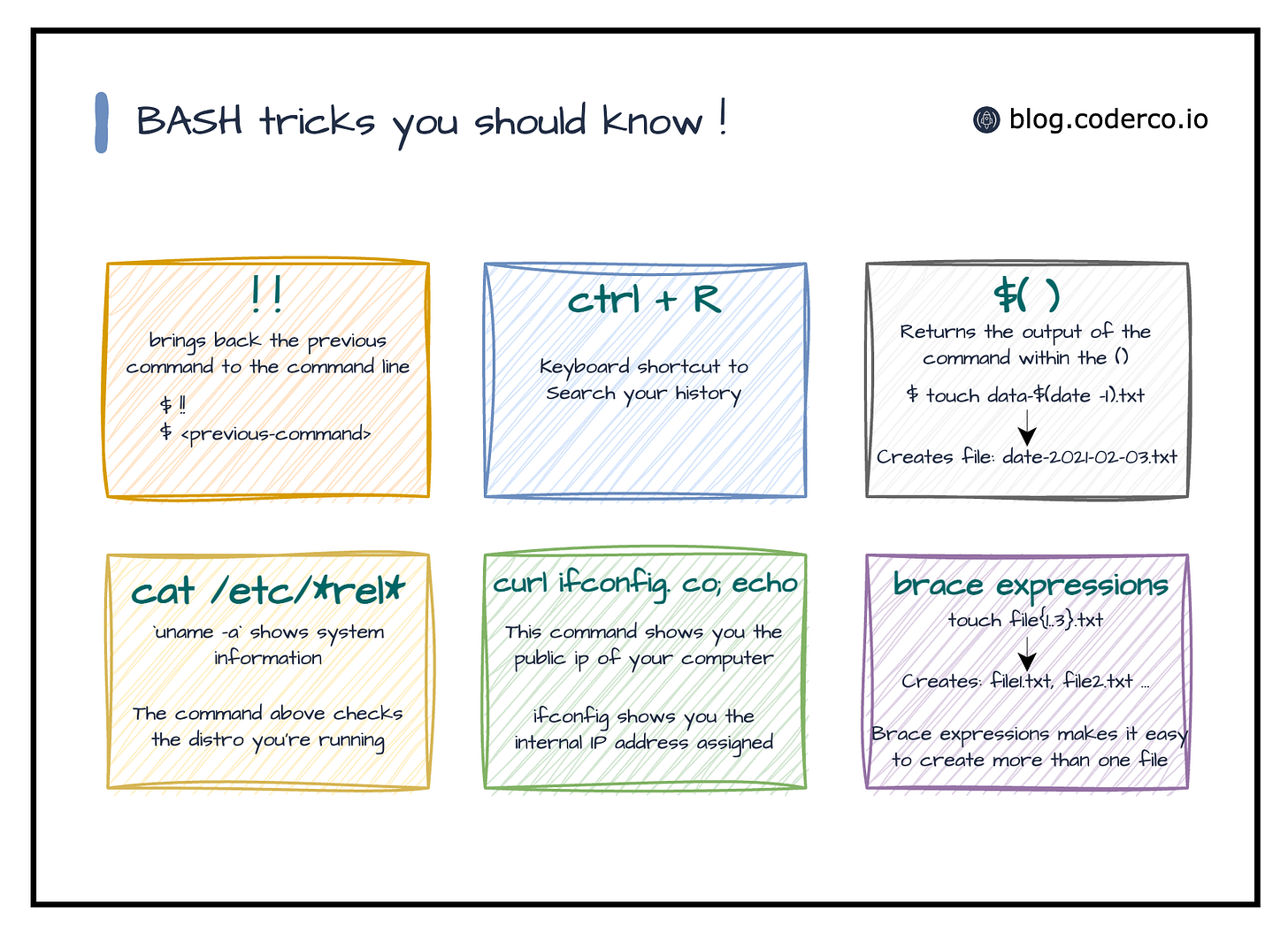Bash tips and tricks every developer should know!
For any developer or DevOps engineer, learning the command line is essential. The command line can help you execute tasks faster and more efficiently, and Bash is a popular shell to use in Unix-like systems such as Linux and Mac. In this article, we'll cover ten Bash command line tips that can help you level up your skills.
1. Use `awk` to extract data from text files
The `awk` command is used to manipulate and extract data from text files. For example, if you have a text file with the following contents:
Name Age Gender
John 30 Male
Mary 25 Female
And if you want to extract only the names and ages, you can use awk '{print $1,$2}' file.txt This will output:
Name Age
John 30
Mary 25
2. Use `sort` to sort the contents of a file
The sort command sorts the contents of a file. For example, if you have a file with the following contents:
dog
cat
bird
And if you want to sort it alphabetically, use sort file.txt. The output will be:
bird
cat
dog
3. Use head and tail to display the beginning and end of a file
The head and tail commands are used to display the beginning and end of a file, respectively. For example, if you want to display the first 10 lines of a file, use head -n 10 file.txt. If you want to display the last 10 lines, use tail -n 10 file.txt
4. Use the cd - command to go back to the previous directory
$ cd /usr/bin
$ cd -
5. Use the Ctrl+R keyboard shortcut to search your command history.
If you want to search your command history for a specific command, you can use CTRL+R shortcut:
(reverse-i-search)`ku': kubectl run nginx --image=nginx
As you can see, using CTRL+R, I only needed to type ku and it found me the kubectl command I was looking for
6. The !! command to repeat the previous command
Have you ever typed a long command only to realize you forgot sudo?
Instead of typing the whole command again, you can use !! to repeat the previous command with sudo.
$ apt-get install nginx
E: Could not open..
$ sudo !!
Installing..
In the above case the !!after the sudo basically translates to apt-get install nginx
7. Some CTRL+<letter> shortcut
CTRL+A to go to the beginning of the command
CTRL+E to go to the end of the command
CTRL+U to delete the whole line/command
CTRL+C to stop the current running process
CTRL+D to exit the terminal
8. Use the ping command to test network connectivity
If you want to test network connectivity to a specific server or IP address, you can use the ping command.
ping google.com
9. Brace expressions to create files in bulk
When working on a project, you might find yourself needing to create multiple files or directories at once. This can be a tedious and time-consuming process if you do it manually.
However, with brace expansion, you can create files and directories in bulk with just a few commands.
Creating files in bulk
To create multiple files with similar names, you can use brace expansion. For example, to create 100 files with names file1.txt, file2.txt, file3.txt, and so on, you can use the following command:
$ touch file{1..100}.txt
Similarly, if you need to create three files for your project named app.html, app.css, and app.js, you can use brace expansion to create all of them in one go:
$ touch app.{html,css,js}
$ ls
app.html app.css app.js
Creating directories in bulk
To create multiple directories at once, you can also use brace expansion. For example, if you need to create five directories named images, css, src, templates, and scripts, you can use the following command:
$ mkdir {images,css,src,templates,scripts}
$ ls
images css src templates scripts
It's important to note that there should be no spaces between the words inside the braces, as this can cause errors.
These are just a few of the many Bash command line tips and tricks that you can use to make your life easier. By learning these shortcuts and commands, you can become more efficient and productive in your work.